Add a routing rule
The following procedure describes how to add a routing rule.
You can configure up to 150 routing rules.
To add a routing rule:
-
In the Navigation pane, select Routing and then click the Routing Rules tab; the Routing List page appears, displaying your routing rules.
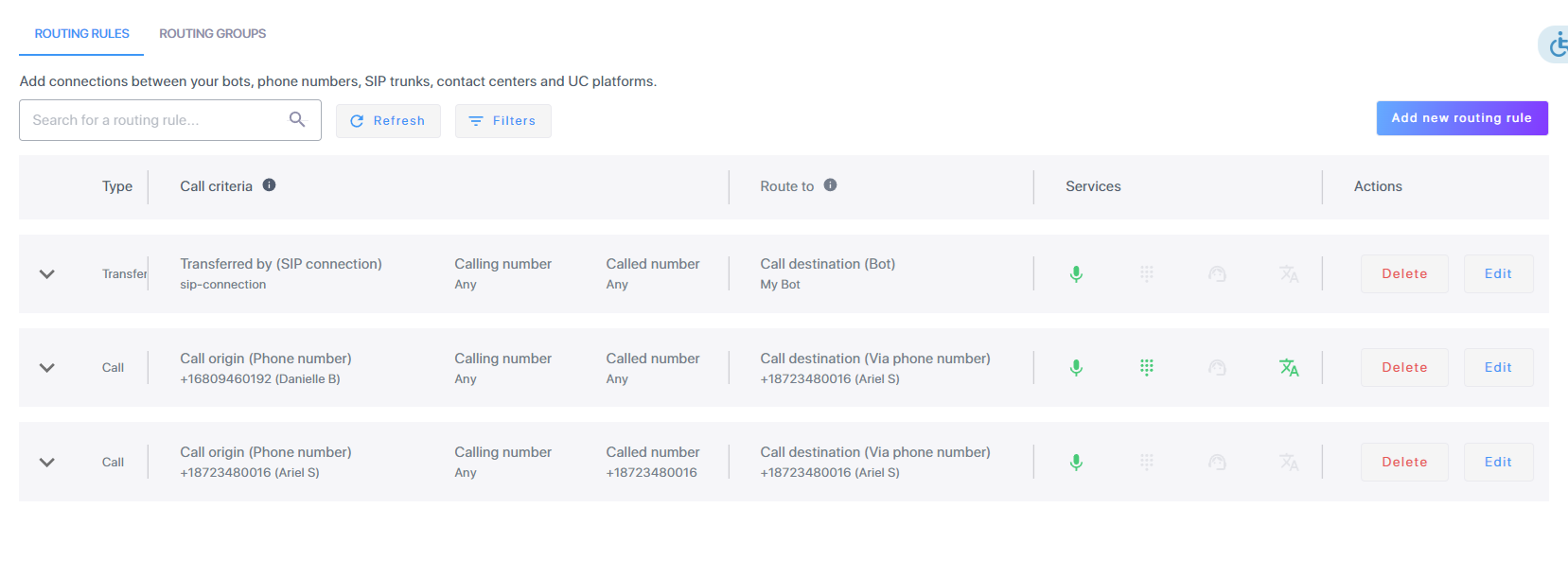
-
Click Add new routing rule; the following appears:
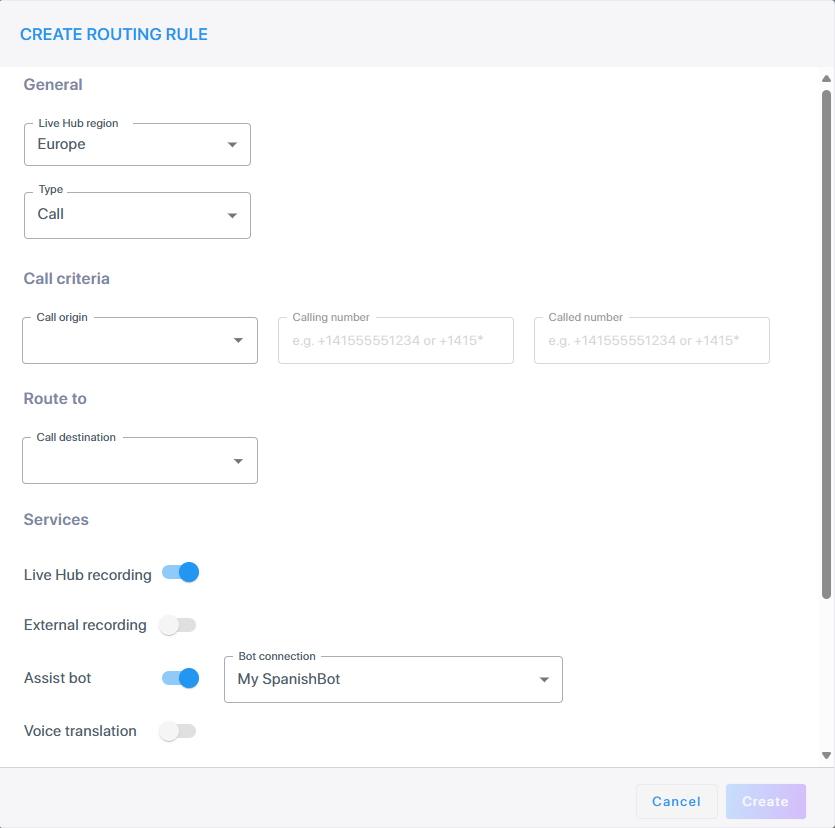
-
From the 'Live Hub region' drop-down list, select the geographical location (region) in which Live Hub voice infrastructure is deployed.
-
Under 'Origin', choose the conditions to determine where the call is routed.
-
From the 'Type' drop down list, select the call type that triggers this rule, Call or Transfer. Your selection here affects the next drop down.
-
If you selected the type Call, from the 'Call Origin' drop down list, select the source of the call that will trigger the rule.
-
If you selected Transfer, from the 'Transferred by' drop down list, select the source of the transferred call that will trigger the rule.
-
In the 'Calling number' field, enter the caller's phone number or pattern.
-
In the 'Called number' field, enter the called party's phone number or pattern.
The phone numbers can be:
-
Full number e.g., +14155551234
-
Prefix e.g., +14155551*
-
Any number e.g., *
-
-
-
Under 'Route To', define the destination of the call that this rule triggered. From the 'Call destination' drop down, select where the call is routed, this can be a bot, phone number, original service number (the number from the original incoming call), etc. The recipient's phone will display this number as the caller.
Routing rules services are not available when the destination is selected as an assist bot.
-
Under 'Services', define additional functionality:
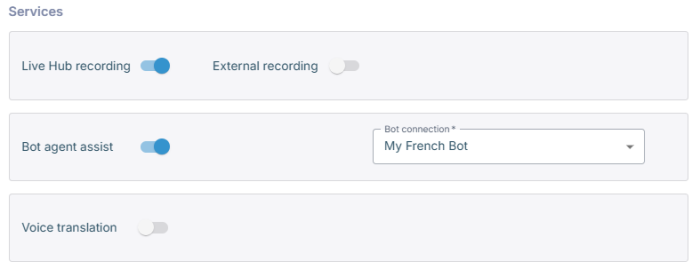
-
Enable the Live Hub recording toggle button if you want calls initiated by this routing rule to be recorded by Live Hub.
-
Enable the' External recording toggle button if you want calls initiated by this routing rule to be recorded by an external recorder, such as a SIP recorder. If you turn on this feature, the 'Recording server' drop down list appears. From the 'Recording server' drop down, select the SIPREC SRS you want to use.
-
This field will not be displayed if you selected Transfer as the 'Call Type'.
-
This toggle is only enabled after configuring the Generic Recording Server in the SIP connection settings. See Create a SIP Connection for SIPREC.
-
-
Enable the assist bot toggle button if you want to enable an assist bot. If you turn on this feature, the 'Bot' drop drown list appears. From the 'Bot' drop down list, select the bot you want as your agent assist.
-
This field will not be displayed if you selected Transfer as the 'Call Type'.
-
This toggle is only enabled after configuring an assist bot in the Bots settings. See Define your bot connection.
-
-
Enable the Voice translation toggle button if you want your calls to be translated in real time. If you turn on this feature, the 'Voice translation' drop drown list appears. From the list, select the Voice translation you want this on for.
-
This field will not be displayed if you selected Transfer as the 'Call Type'.
-
This toggle is only enabled after configuring Voice translation. See Create a new voice translation.
-
This toggle is not enabled if you enabled the Assist bot.
-
-
-
From the 'Call initiator' drop-down list, select who initiated the call, the Customer or the Agent.
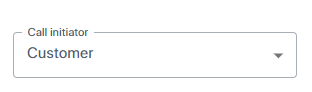
This field will not be displayed if you selected Transfer as the 'Call Type'.
-
Expand 'Number Customization' to modify the following phone numbers: called numbers, calling numbers, and service numbers.

-
In the 'Customized calling number', enter a new phone number of the caller ID (display number). By default, the number is not modified.
-
In the 'Customized called number', enter a new phone number of the recipient. For example, if the original called number is +14155551234, you can change it to +1445555555. By default, the number is not modified.
-
In the 'Customized service number', enter a new service number. Service number represents the service number for the outgoing calls and is applicable for SIP connections. Only relevant when the use of service number for SIP connection is enabled, this configuration overrides the SIP connection service number value.
The customized number can be any of the following:
-
Full phone number. For example, +14155551234
-
Any number. For example, leave empty indicating that no customization is done.
-
-
-
Click Create; the routing rule is created and placed at the top of the routing rule list.
